To setup CSoft network license server kindly download the latest CSoft Network License Server setup executive file (.*exe) and keep it on the server system. Kindly follow the steps below to install the license server and connect the server with the client system.
CSoft license server manager supports FlexLM license manager technology. If you are managing any FlexLM license server then it will very easy for you to understand the process. Anyway, let’s get started.
CSoft Network License Server Setup
Server Side:-
Step No – 1: Double Click on License Server Setup .*exe.
Step No – 2: Select Manage License Server, then click on Next.
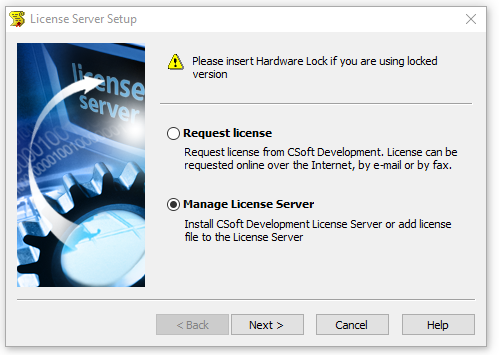
Step No – 3: Select Install or Upgrade License Server, then click on Next.
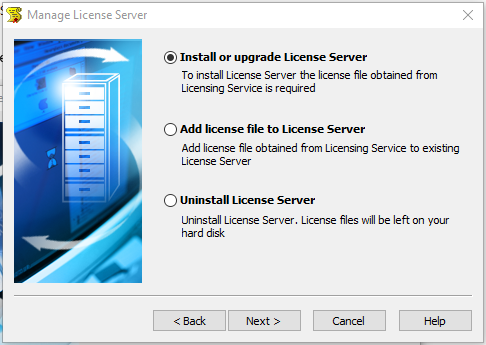
Step No – 4: Browse the path of CSoft license file, then click on Next.
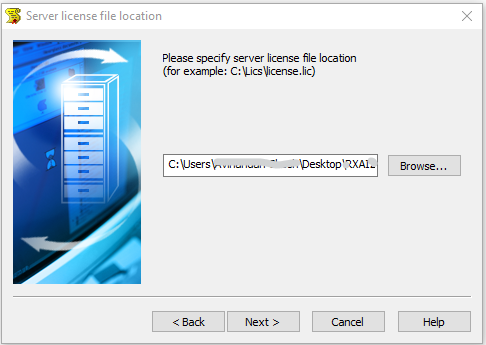
Step No – 5: Warning asking for confirmation of right license file. Click on YES. Then click on Next.
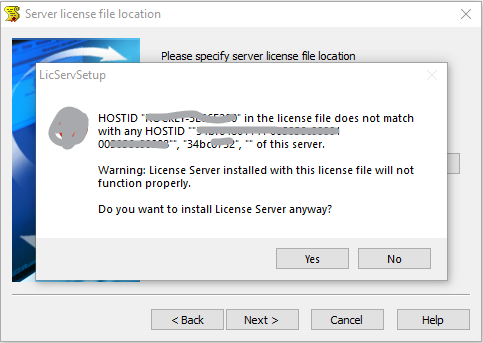
Step No – 6: Click on Next.
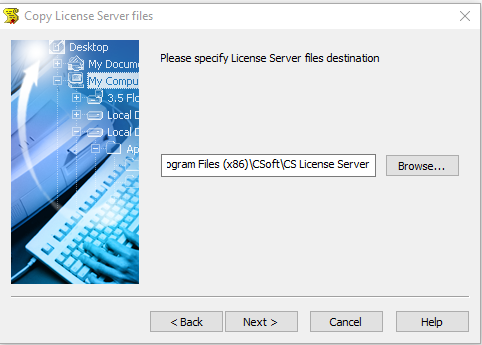
Step No – 7: Asking for License Service Port Choosing. You can leave it by defaults. Or if you want to use multiple license server in a single server, then you can specify license port. Note CSoft license server port use range is 27000 to 27009. You can put 27009 ( please confirm is this port not using another license server). Vendor Daemon TCP port can be use Default. Then Click on Next.
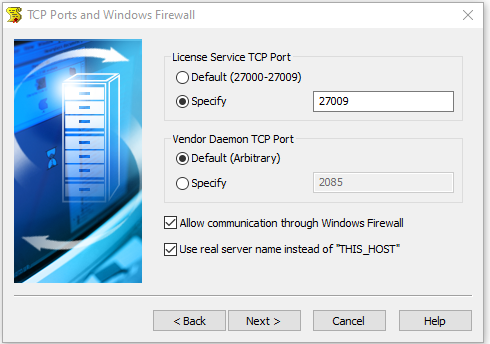
Step No – 8: Wait for License configuration complete process. Then click on Next.
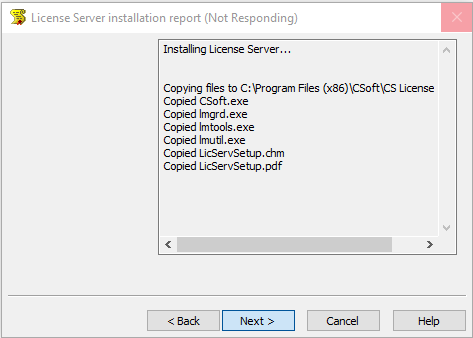
Step No – 9: Click on Finish. License server setup completed.
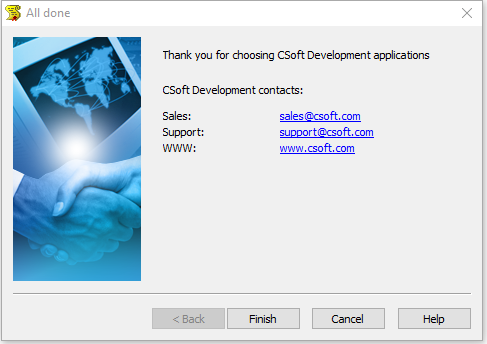
Client Side:-
When the server is ready you should move to the client system now and follow the steps below to connect the license server.
Step No – 1: Open the Registration Wizard after installation of the software, the following window will open.
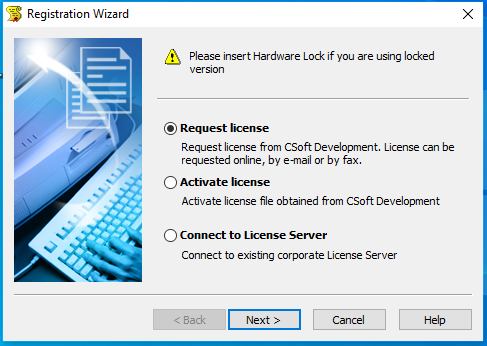
Step No – 2: Select option “Connect to License Server” as shown below and click on the Next> button.
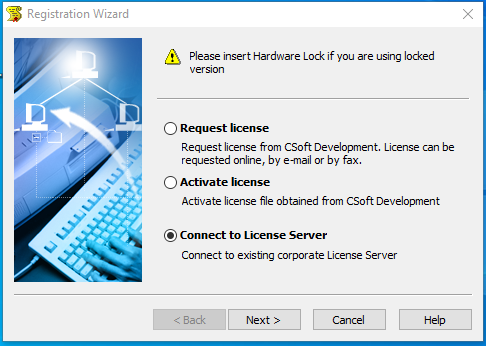
Step No – 3: The following window will open.
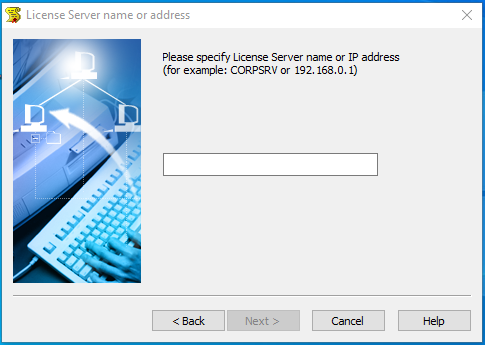
Step No – 4: Enter the Name / IP address of the License Server where you have installed the license server, or enter “localhost” if the server and the client installation is in the same system. Click the Next> button.
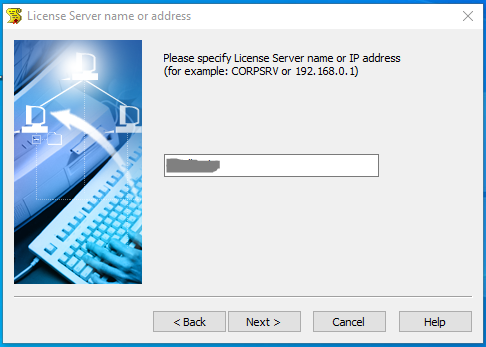
Step No – 5: The following message box will appear, click Yes and then Next> button.
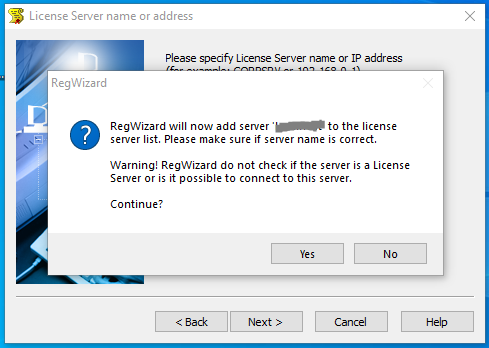
Step No – 6: The following window will appear, click the Finish button to finish the Registration of WiseImage Network License.
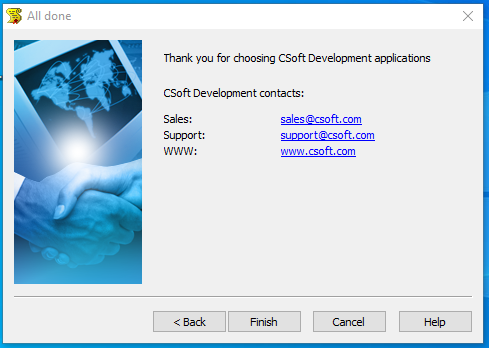
Hope this will help you to configure CSoft network license server and connect the license server with client system. If you have any questions related to CSoft license server setup, just comment on this post. We will surely help you as quickly as possible.

